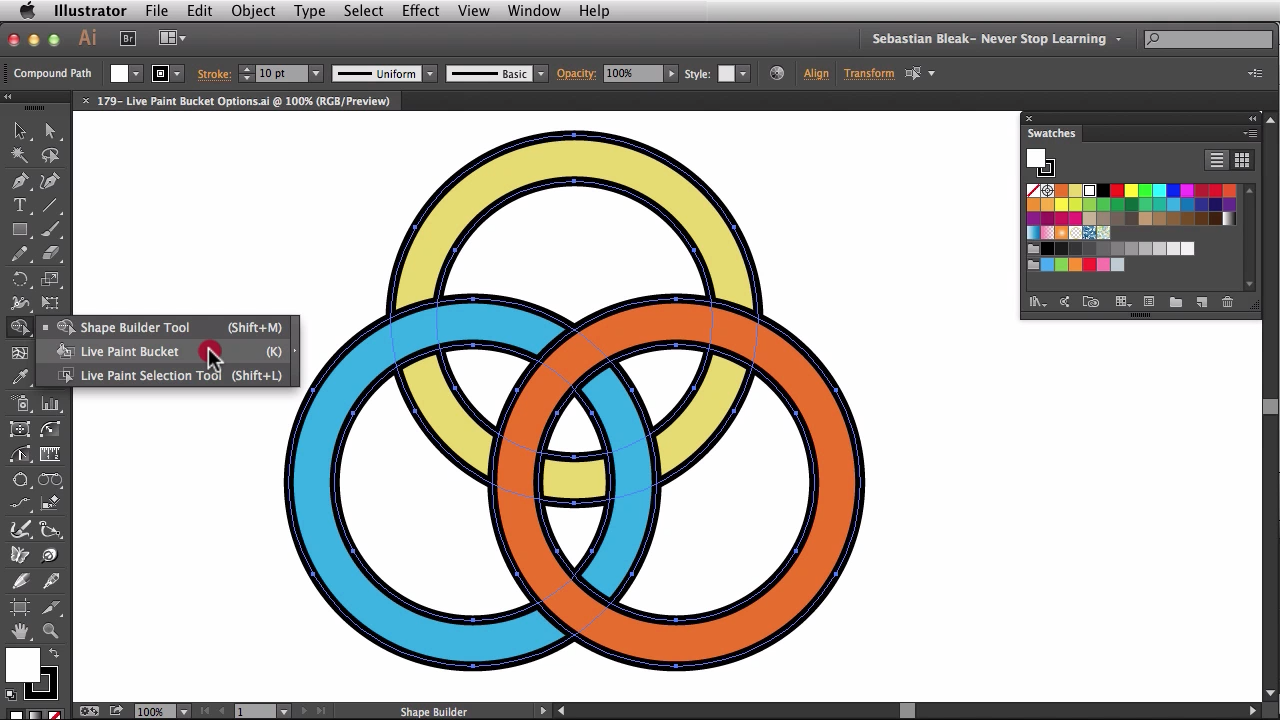“Live Paint Bucket doesn’t work on strokes. I’ve tried it.” I hear this a lot but it’s not true =D
They might have tried it, this is true, but you actually can paint your strokes using the Live Paint Bucket tool. You just have to go into the Live Paint Bucket Options in Adobe Illustrator.
****
Locate the Live Paint Bucket in the Tools Panel. It’s in the same stack as the Shape Builder Tool. Click and hold to bring it out.
****

Paint Fill- by Default
This is how you’re going to see the cursor by default. That paint bucket lets you know that you are in the “Paint Fill” mode.
****

Shift + Click = Paint Stroke on-the-fly
Holding down the shift key will change the cursor to a brush so that you can go into “Paint Stroke” mode temporarily. It’s like a trigger.
****
To bring this up, double click on the Live Paint Bucket tool or hit Enter/Return on your keyboard.
****

Paint Strokes
You can set your Live Paint Bucket options to Paint Stroke. Anytime your tool detects a stroke, it will switch to the brush annotation.
****
Checkout: SebastianBleak.Tumblr
Twitter: @SebastianBleak #AdobeGrind #NSL Images looked best on FireFox when this post was created.